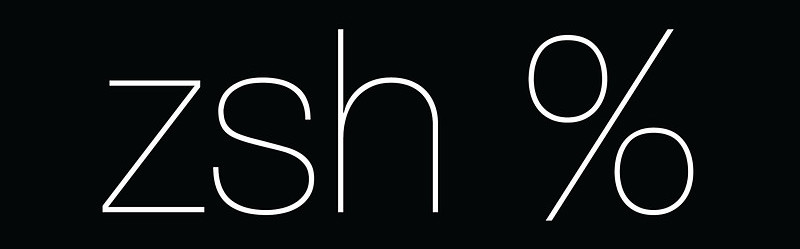Introduction
Zsh a.k.a Z shell is the super set of Bourne Shell. First version of this shell was written by Paul Falstad at Princeton and named it Z-shell after his professor Zhong Shao. Zsh comes with many interesting plugins, themes and features like advanced tab-completion. Even Apple recently announced that the Zsh will be the default shell for upcoming macOS Catalina. In this article, we will take a look on some interesting plugins of Z-shell.
Antigen – Plugin Manager For ZSH
Before starting with plugins, lets first take a look on plugin manager. Antigen is one of the popular Zsh plugin manager inspired from Pathogen, a vim-plugin-manager. Antigen can be used with Zsh having version greater than 4.3.11. ( Source of antigen can be found here – for geeks only). All plugins we will see in this article, can be installed using antigen. But before plugins, lets install antigen first.
1. Download antigen script.
curl -L git.io/antigen > antigen.zsh
2. Load antigen script in Zsh. For this, open ~/.zshrc file and add below line.
source /path/to/antigen.zsh
Essential Library oh-my-zsh
oh-my-zsh is an opensource library to configure Zsh. We can easily enabled it with help of antigen. Add the below line in your ~/.zshrc after loading antigen-script.
antigen use oh-my-zshThe reason we are going after oh-my-zsh is its ecosystem. oh-my-zsh comes with the huge set of plugins and themes per say. Below are few of them. All of these plugins can be installed by adding below line in ~/.zshrc after loading antigen.
antigen bundle <plugin-name>
e.g.
antigen bundle git
antigen bundle pip
git
This plugin gives the tons of easy, meaningful shortcuts for git commands. e.g. ga for git add.
pip
This is very helpful plugin for python developers. It provides auto-completion for pip commands.
command-not-found
This plugins provides feedback on commands based on cache of existing programs.
common-aliases
This plugins provides aliases for popular commands like ls, grep etc. List of all these aliases can be found here.
autojump (j), z, v & fasd
If you’re are the command-line-junkie, you might be already familiar with autojump. This little package helps in navigation by fuzzily matching keywords you entered to history-of-cd-command. So for example if you do cd /home/foo/bar/baz, next time just type j baz and will be jumped in /home/foo/bar/baz. Cool right ?
But autojump is not the only plugin which helps in navigation. Similar to autojump there is z and fasd tools. z is improvement over autojump by using Mozilla’s frecency algorithm. (See this comment if you’re interested in comparison and horrible stuffs like algorithms. ). fasd is improvement over autojump, z and v. Below is the short list of aliases bundled with fasd.
alias a='fasd -a' # any alias s='fasd -si' # show / search / select alias d='fasd -d' # directory alias f='fasd -f' # file alias sd='fasd -sid' # interactive directory selection alias sf='fasd -sif' # intecomesractive file selection alias z='fasd_cd -d' # cd, same functionality as j in autojump alias zz='fasd_cd -d -i' # cd with interactive selection
If you want use autojump, install package autojump using your linux-package-manager and then enable plugin using antigen. For z, you don’t need any external package, just enable via antigen. For fasd, you need fasd package. After installing package, enable fasd plugin using antigen.
zsh-navigation-tools
Using this plugin, we can run fuzzy-search in command history by entering multiple words. This is another must-have plugin. You can find list of all additional options here. To enable this, plugin add below line in ~/.zshrc.
antigen bundle z-shell/zsh-navigation-tools@main
External Plugins
auto-ls
How cool is it to run ls whenever you change directory ? If you’re like me running ls every time on changing directory this is must have plugin. As name implies, it will show list of files and folder on changing directory. Enable this plugin by adding below line in ~/.zshrc.
antigen bundle desyncr/auto-ls
zsh-syntax-highlighting
Fish Shell is very popular for its visuals. If you want to enable Fish Shell like syntax-highlighting, use this plugin by adding below line in ~/.zshrc. This plugin must be added as the last bundle in your zshrc to work.
antigen bundle zsh-users/zsh-syntax-highlighting
zsh-you-should-use
So many aliases, how to remember them all ? There is plugin for this too. This plugin will suggest you the existing alias whenever you enter command. Enable it using below line in ~/.zshrc.
antigen bundle MichaelAquilina/zsh-you-should-use
Themes
As mentioned before, with oh-my-zsh, we get access to tons of theme. List of all these themes can be found here. To enable any of theme, add below line in your ~/.zshrc.
antigen theme <theme-name>
Final Antigen Config
So our final Antigen Config will be something like below. Make sure to change first line with proper path and theme as per your taste.
source /absolute/path/to/antigen.zsh # Load the oh-my-zsh's library. antigen use oh-my-zsh # plugins with oh-my-zsh antigen bundle git antigen bundle command-not-found antigen bundle common-aliases antigen bundle zsh-navigation-tools # antigen bundle autojump # antigen bundle z antigen bundle fasd # external plugins antigen bundle desyncr/auto-ls antigen bundle MichaelAquilina/zsh-you-should-use antigen bundle zsh-users/zsh-syntax-highlighting # must be last plugin to get effect # theme antigen theme blinks # apply config antigen apply
Hope you guys like this article ! Feel free to add your suggestions in comment box.