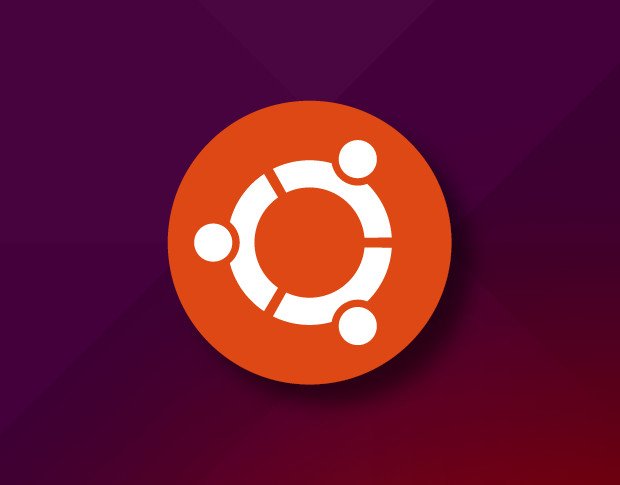Introduction
Ubuntu is one the most popular general purpose linux distribution because of its user friendly interface. These days along with its general purpose desktop version, its server version is also quite popular. With the recent demise of CentOS, Ubuntu Server has become almost de-facto server operating system.
Either you’re a Ubuntu Desktop user or Ubuntu Server user, it is very important to know how to upgrade it. Specifically for Server users, once official channel stops support to your version, it becomes absolute necessary to upgrade to next LTS (Long Time Support) version.
How to upgrade Ubuntu
Upgrading ubuntu is very easy per say. But before upgrade, we need to perform few steps carefully.
1. Upgrade the all packages to the latest versions
apt update -y
apt upgrade -y2. Configure update manager
Open /etc/update-manager/release-upgrades in your favourite editor. Notice the last line
Prompt=ltsNow if you want to upgrade the Ubuntu to the latest LTS version, keep it as lts. If you want to upgrade it to next subsequent version, set it to normal. For example, let’s say your current version is 16.04. Now if Prompt=lts, Ubuntu will be upgraded to version 20.04 while if Prompt=normal, it will be upgraded to version 18.04.
3. Finally upgrade ubuntu
Now time to run final command
do-release-upgradeCommand will take some time to finish complete upgrade. Make sure you’re connected to internet during upgrade process. Once it runs successfully, reboot system and you’r done.